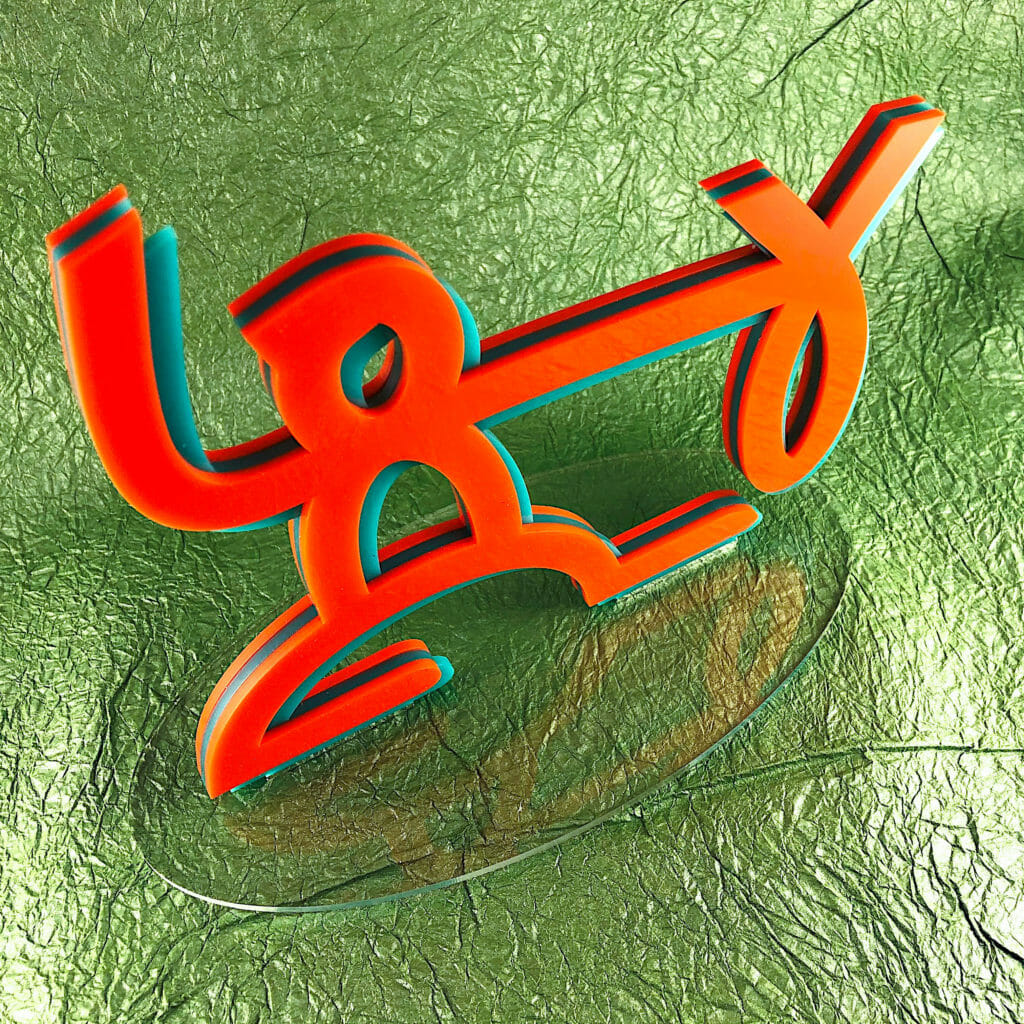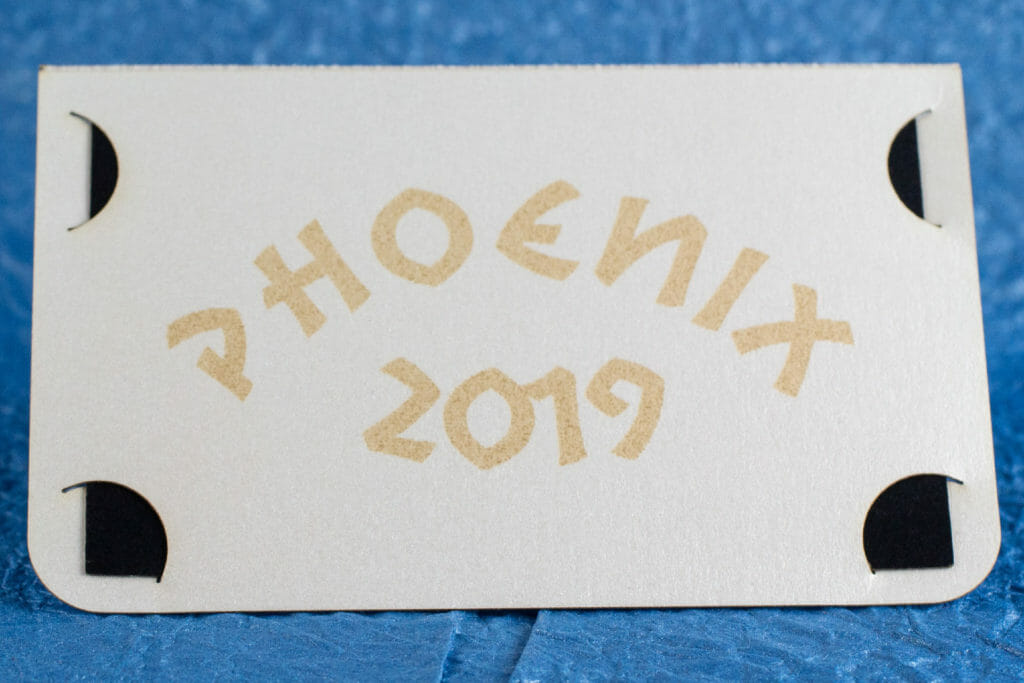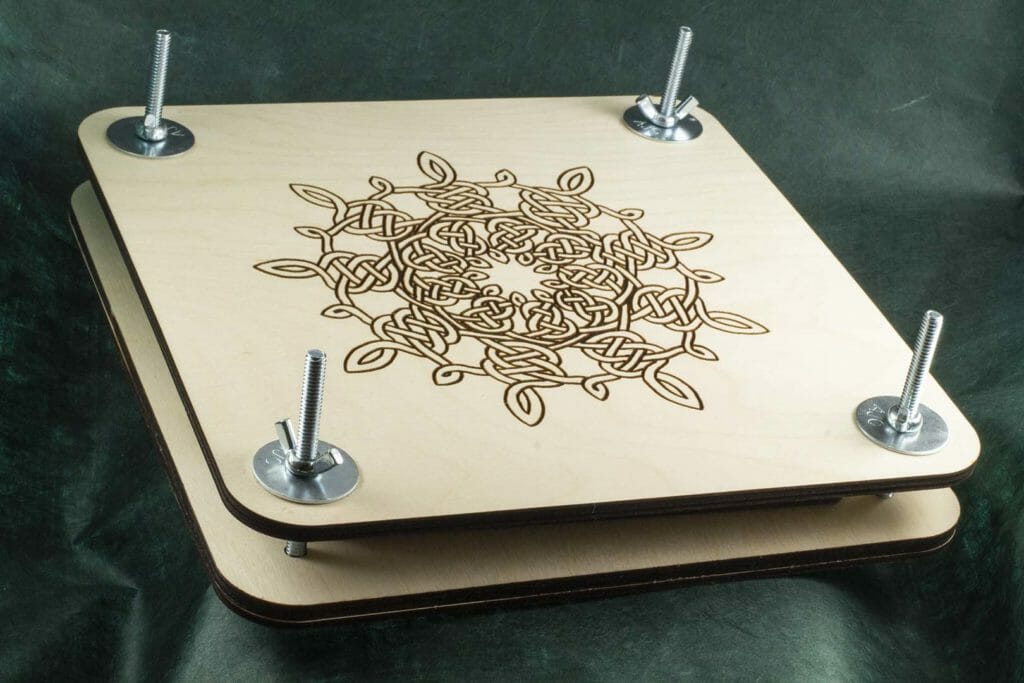Phoenix Pop Up Card

My latest OA-style pop up card project is this little phoenix. After several experiments, I decided that a black background really helped to make the bird pop. I came up with an interesting approach to make that happen. The color is printed on a polyester sticker that goes on the stock, is cut, then weeded. The result is pretty spectacular.
Another great discovery was that the pearlescent stock I used for the backing cards engraves to a metallic gold. It’s better in person than in the photos. My original plan had been to stamp and emboss but, the engraving is perfect and easy.
The finished cards are 3.5″ by 2.25″ and, fit perfectly in some metallic black mini envelopes I found.
I made a few dozen of them to share.
Make a Flower Press

The father of a friend of mine made her a really great flower press as a holiday present. She planted a whole bed of wildflowers in her front yard and, has turned them into some really great cards. I was inspired to make presses for some of my favorite youngsters and, came up with a design that I like a lot.
I produced this from a few sheets of Baltic birch plywood and a handful of hardware using the new laser cutter. The base is two sheets of ply, one 1/8” and one 1/4”, glued together with captive washers and small magnets to hold the bolts in place while turning it over. The hex heads on the bolts are held in place by cutouts to keep them from spinning while tightening the wing-nuts.
If you would like to make a flower press of your own, this post contains all the instructions and cutting files. Note that I am releasing this for personal, non-commercial use. Make one for yourself. Make one for a gift. If you want to make them to sell, you need to check with me first.
Ok! Let’s drop the BOM! (That’s “Bill Of Materials” …)
You will need:
| Qty | Description |
| 4 | 3” x 1/4” hex head bolts |
| 8 | 1 1/4” flat washers with 1/4” holes |
| 4 | 1/4” wing-nuts (that fit the bolts …) |
| 1 | 12” square sheets of 1/8” thick Baltic birch plywood |
| 2 | 12” square sheet of 1/4” thick Baltic birch plywood |
| 4 | 1/8” x 1/8” x 1/16” neodymium magnets |
| A few sheets of corrugated cardboard (e.g., shipping boxes) | |
| A few sheets of plain paper (e.g., copier paper) |
You will also need some CA and/or wood glue.
There are detailed assembly instructions in the video but, basically, you cut one of each piece (washer layer in 1/4″ ply, the other two in 1/8″), glue in the magnets, put the washers in the engraved pockets, glue the two layers of the base together, clamp and let dry. The bolts go through the holes with the heads in the hex pockets. The cardboard gets stacked alternating with the paper. The top piece goes onto the bolts and, the wing-nuts go on the bolts to hold everything snugly.
These files do not include my Snowflake Celtic knotwork mandala or the Evermore Studio logo. You can add your own art by centering it on the top layer (where the knotwork is in mine) and, on the hex layer (where the logo is on mine). You will need to flip the hex layer for engraving any artwork as the magnet pockets and art need to be on opposite sides. Self-jigging works great for that.
Use extra care while cutting the cardboard pieces. There have been several Glowforge-destroying fires reported in the forums and, cardboard is an optimum combustion material. When cutting cardboard, I standby with a spray bottle the whole time.
The paper is just cut into 7 1/2″ squares. It was a lot more efficient to use a simple rotary cutter than to run individual sheets through the laser.
Machine Settings
Washer Layer pockets: 600 speed / Full power / 225 LPI / Vary Power
Washer Layer cuts: 125 speed / Full power
Hex Layer magnet pockets: 800 speed / Full power
Hex Layer cuts: 125 speed / Full power
Top Layer cuts: 125 speed / Full power
Engraves (when adding your own): 600 speed / 80 power / 225 LPI / Vary Power
Cardboard: 200 speed / 85 power
These settings are a for a Glowforge Basic. Full power is different on the other models. There can also be variation for a given batch of plywood or cardboard. So, test to make sure your cuts worked before moving anything in the machine.
Pattern Files
Important: These files are for personal, non-commercial use only. If you want to produce these to sell or for other business use, please contact me to arrange for licensing terms.
Right-click and “Save Link As”:
Flower Press Washer Layer SVG (cut 1 from 1/4″ ply)
Flower Press Hex Layer SVG (cut 1 from 1/8″ ply)
Flower Press Top Layer SVG (cut 1 from 1/4″ ply)
Flower Press Cardboard Inserts (cut 4-8 from corrugated cardboard)
Resources
Need a Glowforge? Using my referral link is an excellent way to help support projects like this and, encourage me to do more. You can read more about my Glowforge in this post. Get one here:
You are almost certainly better off getting your Baltic birch plywood from a local supplier, both for cost and for supporting your local community. The plywood I used in this case, though, did come from an Amazon supplier. Here are the links:
Lil Chizler scraping tool
TransferRite Ultra 592U High Tack White Transfer Tape (which came from a site that is currently down)
Amazon referral links support a local arts organization.
If you have suggestions for how to improve this design, please leave them in the comments or, use the contact form to message me.
Pop Up Card Stands

The latest prototype pop up card stands! Made from maple, cherry and walnut ply, a magnet-reactive coating on the inner surface allows small neodymium magnets to hold a card in place.


Glowforge Table Ikea Hack

My original plan for the Glowforge was to have it on a low dolly that could roll under my high work table, even after the later addition of the air filter. Since it is in almost daily use, it has mostly just remained sitting in the middle of the studio floor so that it can vent out the window.
I also ran into issues with the machine shaking itself on certain kinds of cuts, especially those with spiral movements and, having that mess up the cut.
So, I came up with a plan to move some things around to free up a spot by the window for a sturdier table that incorporates a little storage.
The original idea for this Ikea hack comes from a 2013 post by Jonathan Fong. I know that several other Glowforge users have done basically the same thing.
I made my table only four layers so that it would still be at a reasonable height when the air filter eventually gets added. It’s still at a great height for use now and, has added three extra layers of flat storage, which has been at a premium since the new machine arrived.
The shelf panels seem to be hollow core except for the mount points for the legs at the four corners. I noticed while adding the extra set of center legs to the lower tier that the screws were really not going into anything particularly solid. I think they will still help support the weight some, though.
Ikea no longer has the longer legs that Jonathan Fong used for his table but, I didn’t particularly want that extra height anyway.
After the bottom, I glued the legs of each subsequent layer to the one below with construction adhesive. I used a metal construction level to keep everything square and level as I assembled it. Then, I left everything to dry for about 24 hours.
This was a great upgrade. It was about $110 USD in parts and, took a couple hours to build. It freed up a lot of floor space as well as providing some much more efficient flat materials storage. It’s also a lot more solid than my original wheeled dolly.
Snowflake Mandala Celtic Knot Rubbing
Have you ever been making something and, suddenly had an idea for an entirely different thing to do with it? Blackwing graphite pencil rubbing on rice paper of my Snowflake Celtic knotwork mandala design laser-etched in Baltic birch.
Fishhugger Acrylic Stand-Up Logo
I am working on some identity photos for some friends and, thought a three-dimensional representation of their colorful logo might help with staging what we want.
This was a quick project, probably under an hour total and, came out great. It’s 3 layers of 1/8″ thick acrylic, bonded with acrylic cement. The middle layer is slotted into the elliptical transparent base.
The Fishhugger logo is very closely based on a petroglyph thought to be of an ancient fisherman.